Annotation
Annotation: This video contains how to create Annotation for chart in OPNBI.
tip
Only users with Dashboard privilege have access to this section!
Read 5 minutes tutorial here.
Annotation used to add note text under the widgets, you can add annotations to all kind of widgets in OPNBI. To enable annotations to particular widgets, go to Annotation edit tab. As shown in figure:
Click on Annotations Properties, it will look like this:
Click on Enable Annotation toggle button, the annotations get added to widget automatically. And its option controls will appear as:
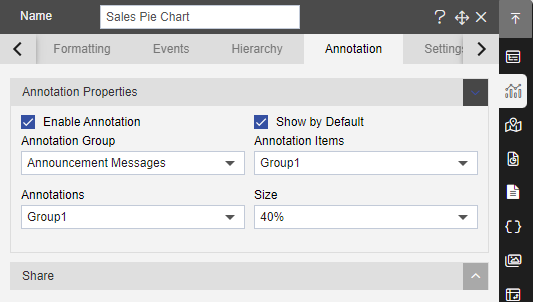
- Annotation Group is used to show the Group of annotations in OPNBI, user can add their own customized Annotation Group and Annotations through Annotation Section under the Master Data.
- Annotation Items is used to display the existing annotation items under the annotation Group.
- Annotations used to display the text notes added into annotation.
- Size: displays the changes made to the size of annotation in widget.
- As you can see in above image, the option of Show Default toggle button, it basically used to display the annotations under the widget all the time.
Annotation Share: -
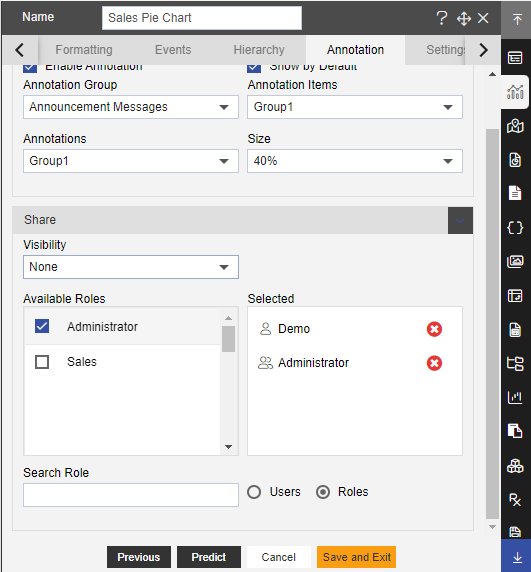
- The Annotation share used to control the Annotation Share through users or Their Roles, from here you can control the visibility of annotation and the users you want to show annotation in dashboard widgets.
- The Visibility controls the visibility criteria for particular user, it has two visibility criteria View and Edit.
Available users and Selected users, when user select the available user, it gets selected into selected box.
From Search bar you can search the user or role.
From User and Role radio buttons you can select the Available Users and Roles of OPNBI.
To display annotation on icon click you need to display the icons on widget preview, to enable the icon you need to disable the hide icon function from widget settings as shown in below.
Uncheck the toggle button, as shown in above figure.
After saving and exit, find the annotation icon on the Top-right side of the widget. As shown in figure:
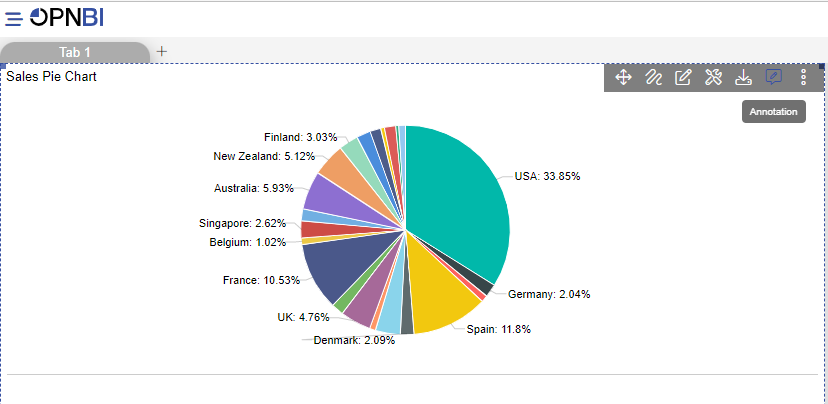
By click on the icon, Annotation will display under the Widget, as shown in figure:
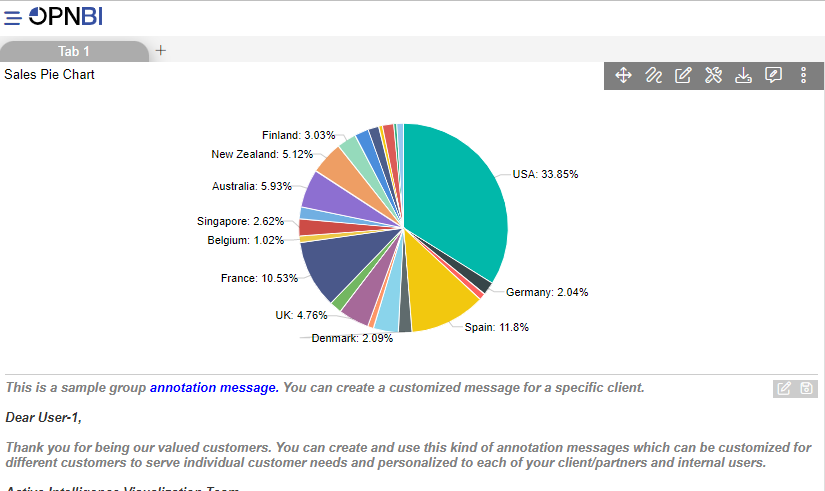
In order to understand in detail about other features, click on the following links:-